In TextMaker 2012, maybe in 2016, the picture in the document could be inserted in two variants: simply as a picture (let's call it "normal" mode, it can be placed picture on the left, right, by the center...), and as an object (object mode, when the position of the picture can only be changed by dragging with the mouse).
In TextMaker 2018, only object mode is available. Maybe I just could not find, how to choose the "normal" mode?
Insert Pictures
- jimjutte
- SoftMaker Volunteers

- Posts: 638
- Joined: Sun Oct 28, 2007 9:08 pm
- Location: Chatham, Ontario, Canada
- Contact:
Re: Insert Pictures
If you right click on the image, a dialogue box pops up with all available options including alignment such as left, right etc.
I don't know what you mean by "normal" mode, but you can insert as a file or as a frame. Does this help?
I don't know what you mean by "normal" mode, but you can insert as a file or as a frame. Does this help?
Cheers
Jim
Jim
Re: Insert Pictures
In v2012, you could immediately select the option of inserting an "embedded object" (conditionally "normal"), without using the "Convert to ..." option, and align with the same buttons as for text alignment, or the "object frame" .
In v2018, the picture is inserted only as an "object frame", and then you need to use the "Convert to embedded object" option.
Thanks for answer, it helped, I realized that in v2018 it was unsuccessfully implemented - it's too deep and too many mouse clicks need to be performed for such a simple operation.
In v2018, the picture is inserted only as an "object frame", and then you need to use the "Convert to embedded object" option.
Thanks for answer, it helped, I realized that in v2018 it was unsuccessfully implemented - it's too deep and too many mouse clicks need to be performed for such a simple operation.
-
martin-k
- SoftMaker Team
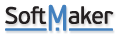
- Posts: 3149
- Joined: Fri Nov 21, 2003 4:57 pm
- Location: Nürnberg, Germany
- Contact:
Re: Insert Pictures
This is not correct. You can still insert embedded images as before.
Either use the menu and choose Object > New Picture, or, if you are doing it from the ribbon, select "Picture" on the Insert tab of the ribbon and uncheck "Insert as frame".
Either use the menu and choose Object > New Picture, or, if you are doing it from the ribbon, select "Picture" on the Insert tab of the ribbon and uncheck "Insert as frame".
Martin Kotulla
SoftMaker Software GmbH
SoftMaker Software GmbH
Re: Insert Pictures
and uncheck "Insert as frame".
Re: Insert Pictures
There was another problem - I insert a full-sized image (option with "frame" or without "frame")
but as a result, its preview is inserted
Re: Insert Pictures
No, it isn't. The "preview" effect is somewhat baffling at first sight, but in fact the image is inserted in original size into the printed document; it is only on screen that it looks much smaller, because you don't see the TextMaker document in its original size on screen. In your above posting the image is shown in screen resolution (e.g. 96 dpi instead of 300 dpi), so it looks much bigger. When you change the zoom level in TextMaker via "View" to 500%, you will see that this is not a preview but the full size image.
The file 1.png has a size of 495x172 pixels and a resolution of 300 dpi, so the full size is 1.65'' x 0.57'', and this is exactly the size the image has on paper. On screen, as above, with a resolution of only 96 dpi, the same picture has 5.16'' x 1.79'' (and with a screen resolution of 72 dpi it would be 6.875'' x 2.39'') .
If you want a bigger image in your document, right-click the image, go to Picture: Properties..., tab "Format", and change size or scaling. Of course, with a scaling higher than 100% the image will lose some sharpness when printed, due to lower resolution.
The file 1.png has a size of 495x172 pixels and a resolution of 300 dpi, so the full size is 1.65'' x 0.57'', and this is exactly the size the image has on paper. On screen, as above, with a resolution of only 96 dpi, the same picture has 5.16'' x 1.79'' (and with a screen resolution of 72 dpi it would be 6.875'' x 2.39'') .
If you want a bigger image in your document, right-click the image, go to Picture: Properties..., tab "Format", and change size or scaling. Of course, with a scaling higher than 100% the image will lose some sharpness when printed, due to lower resolution.
Re: Insert Pictures
No, it isn't.
Re: Insert Pictures
TextMaker inserts all images with their original resolution, so I suppose that FastStone defined the resolution as 300 dpi. For a screen capture, this is obviously wrong. I don't know anything about FastStone Capture - maybe there is an option to define output resolution?
Re: Insert Pictures
Faststone Capture DPI option: Same as screen DPI
The bug appears periodically, possibly the OS is to blame. I will watch again.
Thank for help!
The bug appears periodically, possibly the OS is to blame. I will watch again.
Thank for help!