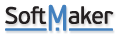Hello,
We are using PlanMaker to open .csv files and then have staff copy the data into Excel. Not the greatest process but Excel does goofy things with files when they are double click opened.
We have ran into two issues where we would like to default settings or key strokes for our staff who are not power users to make this process easier for them.
1. When opening a .csv file, is there a way to default the Text Marker so that 'Quotation mark " ' is defaulted on the Text Import screen?
2. Is there a key stroke that can be used to only select cells with data?
When we do a Ctrl + A in PlanMaker and then copy this into an Excel file, it copies the data to all cells, and excel things there is data in each cell that is blank, causing a 35 Mb file. I have done the Ctrl + Shift + Down and Right, but this only does not always work as there is occasional link brakes in the csv files that our staff are opening.
We have used other software in the past to open these csv files (OpenOffice) but management would not allow us to install this on our new server environment.
How to default csv Text Markers on opened files and Copy only cells with data
Re: How to default csv Text Markers on opened files and Copy only cells with data
1. There's no way for you to default the "Text marker" to "Quotation mark".
However, PlanMaker 2024 or NX already have that option as default.
2. Ctrl + Shift + Down is the only way I know. What do you mean by link brakes? Could you please send us one file with link brakes?
However, PlanMaker 2024 or NX already have that option as default.
2. Ctrl + Shift + Down is the only way I know. What do you mean by link brakes? Could you please send us one file with link brakes?
Re: How to default csv Text Markers on opened files and Copy only cells with data
Hello,
Thank you for the information and quick response on this post.
1. Thank you for this information with PlanMaker 2024 having this feature by default. I will talk with the team and looking at upgrading to version 2024.
2. Apologize, I miss-typed this. The .csv files have line breaks throughout the file, and when you do the Ctrl + Shift + Down, this only goes until the next line break. This will inevitably not end up selecting all of the data if the user is not paying attention.
Is there any other option for selecting all cells with data, or does PlanMaker 2024 have another option that would work for this?
Ideally we need something that we can do a Ctrl + A and then paste this into Excel and Excel not copy all of the blank cells as having any data.
I attached a file that they are working with that has this these line breaks and that does not have any extra data in the blank cells.
Thank you!
Thank you for the information and quick response on this post.
1. Thank you for this information with PlanMaker 2024 having this feature by default. I will talk with the team and looking at upgrading to version 2024.
2. Apologize, I miss-typed this. The .csv files have line breaks throughout the file, and when you do the Ctrl + Shift + Down, this only goes until the next line break. This will inevitably not end up selecting all of the data if the user is not paying attention.
Is there any other option for selecting all cells with data, or does PlanMaker 2024 have another option that would work for this?
Ideally we need something that we can do a Ctrl + A and then paste this into Excel and Excel not copy all of the blank cells as having any data.
I attached a file that they are working with that has this these line breaks and that does not have any extra data in the blank cells.
Thank you!
- Attachments
-
- DebitCardReport-11-15-2023-20-13-49-567.csv
- (1.2 KiB) Downloaded 4019 times
Re: How to default csv Text Markers on opened files and Copy only cells with data
I think Ctrl+Shift+End is what you are looking for.
Re: How to default csv Text Markers on opened files and Copy only cells with data
Thank you for this Miguel!
This will work for exactly what we need!
Surprised I haven't ever used that keyboard shortcut previously.. Learning more ever day!
This will work for exactly what we need!
Surprised I haven't ever used that keyboard shortcut previously.. Learning more ever day!