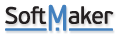Greetings,
The "create a new default document" button's triagle and the File>New command both allow one to create a new document based upon any template one wishes. I have notice some peculiarities with this process:
a. I seem unable to “pin” additional templates to the displayed list of templates unless I edit the file “tmw18config.ini” and add template references manually.
b. The pop-out menu that appears when the “new document” button’s triangle is clicked gives me the option of “Remove[ing] this file from the list” of “Pinned templates” by clicking the “×” or “Unpin the file” from the list of pinned templates. Judging by their descriptions, it seems to me that both functions are identical and that the choices are therefore redundant.
[attachment=1]2020-05-11_011059.png[/attachment] [attachment=0]2020-05-11_011128.png[/attachment]
Thoughts?
Thanks in advance.
Pinning and Unpinning TextMaker Templates
Pinning and Unpinning TextMaker Templates
- Attachments
-
- 2020-05-11_011128.png (6.87 KiB) Viewed 36928 times
-
- 2020-05-11_011059.png (7.93 KiB) Viewed 36928 times
Re: Pinning and Unpinning TextMaker Templates
Thanks for participating in the beta program. Let me explain to you about the pin templates:
a. To pin the additional templates from the template list
1. Click on Ribbon File | New > Drop-down > More
2. Go to the template which you wan to show in the dropdown
3. Click on the pin which is on the top left corner of the template as shown in the below screenshot.
4. Press OK
b. In this dropdown, there are two categories, one is pinned templates and other unpinned templates (which are still in the dropdown). The 'x' after the template name is used if you want to remove the template from the dropdown list.
And pin option is there to move the template from pinned templates to unpinned and vice versa. (But still in the dropdown list).
a. To pin the additional templates from the template list
1. Click on Ribbon File | New > Drop-down > More
2. Go to the template which you wan to show in the dropdown
3. Click on the pin which is on the top left corner of the template as shown in the below screenshot.
4. Press OK
b. In this dropdown, there are two categories, one is pinned templates and other unpinned templates (which are still in the dropdown). The 'x' after the template name is used if you want to remove the template from the dropdown list.
And pin option is there to move the template from pinned templates to unpinned and vice versa. (But still in the dropdown list).
Re: Pinning and Unpinning TextMaker Templates
Dear SuperTech,
Please accept my appallingly late thanks for your wonderfully prompt reply.
Your information, which appears to be geared towards a user of a pre-release version of TM 2021 was not an exact match for my post-release version of TM 2018, but it was close enough.
Thanks again!
Cordially,
Richard Kanarek
Please accept my appallingly late thanks for your wonderfully prompt reply.
Your information, which appears to be geared towards a user of a pre-release version of TM 2021 was not an exact match for my post-release version of TM 2018, but it was close enough.
Thanks again!
Cordially,
Richard Kanarek