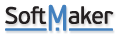Hi! New user here
How do I change the default display size of the spreadsheet which appears to be 18 columns? If I try and reduce the size on screen, it just reduces the column width and not the number of displayed columns.
Thanks for any help.
Peter
How to change default size of spreadsheet
Re: How to change default size of spreadsheet
Please let us know the steps you followed to reduce the size on screen, and you want to reduce column width by default for all the sheets ?
Re: How to change default size of spreadsheet
Hi! I wasn't aware of any steps to reduce the default 19 column width size. I was unable to find a command to reduce the size and when I use the size command on the corner of the spreadsheet, it just reduces the column width rather than reduce the number of columns which it does in Excel.
Peter
Peter
Re: How to change default size of spreadsheet
Just to be clear, I wold like the spreadsheet to display only 6 columns. I can easily do this in Excel - can I do this in PlaMaker?
Thanks for any help.
Peter
Thanks for any help.
Peter
Re: How to change default size of spreadsheet
Thanks for the clarification of the issue. In Excel or PlanMaker, we can't actually reduce the size of the spreadsheet, but we can hide the rest of the columns/rows so that only desired columns/rows will be visible. Please follow these steps to achieve this :
1: Select the column from which you want to hide, in your case it's 7th column.
2: Press CMD+Shift+Right Arrow to select all the columns till XFD.
3: Right click and select hide.
1: Select the column from which you want to hide, in your case it's 7th column.
2: Press CMD+Shift+Right Arrow to select all the columns till XFD.
3: Right click and select hide.